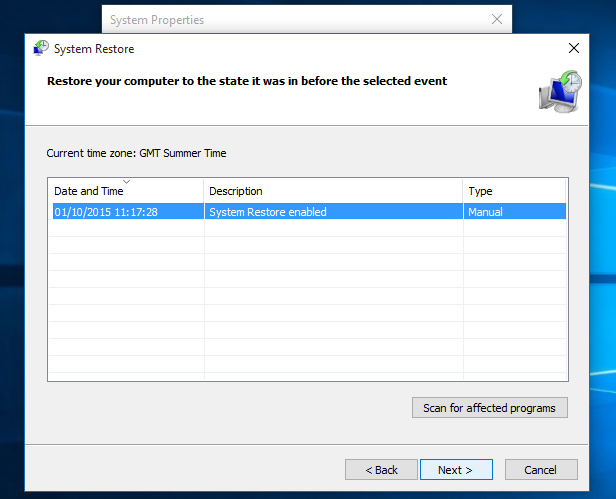Frequently Asked Question
How to Perform a System Restore (Windows 10)
Last Updated 7 years ago
How to do a System Restore on Windows 10
As with earlier versions of Windows, System Restore allows you to ‘rewind’ your Windows installation to an earlier working state, without affecting your documents. This is possible because Windows automatically saves Restore Points when something significant happens, such as installing a Windows Update or a new application — the idea being that if it goes wrong, you can return to the last Restore Point (or an even earlier one) to turn back time and get things performing as they were previously.1. Open System Restore
Search for system restore in the Windows 10 Search box.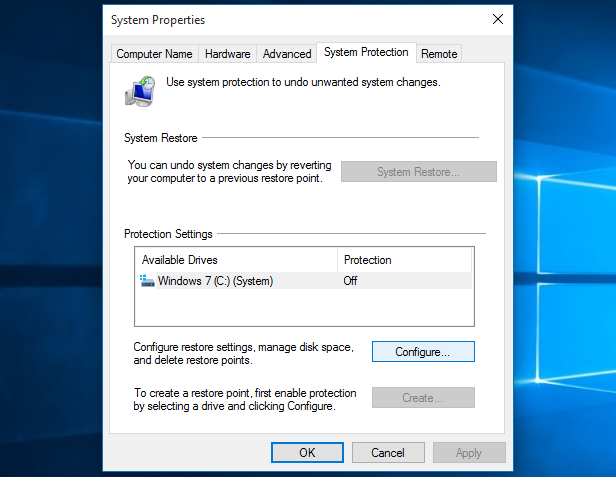
2. Restore your PC
Whenever you want to return to a Restore Point, open the System Properties dialog box again (see Step 1), click the System Protection tab and then click the System Restore… button. Follow the on-screen instructions and select the desired Restore Point when prompted. You can also click the Scan for affected programs button before going any further, to see what might change on your PC afterwards. When you’re happy to proceed, click Next.